VGSTUDIO MAX
Benefits And Features
Lead in quality while saving time and money with the industry's first and longest-trusted software for CT analysis and non-destructive evaluation (NDE)
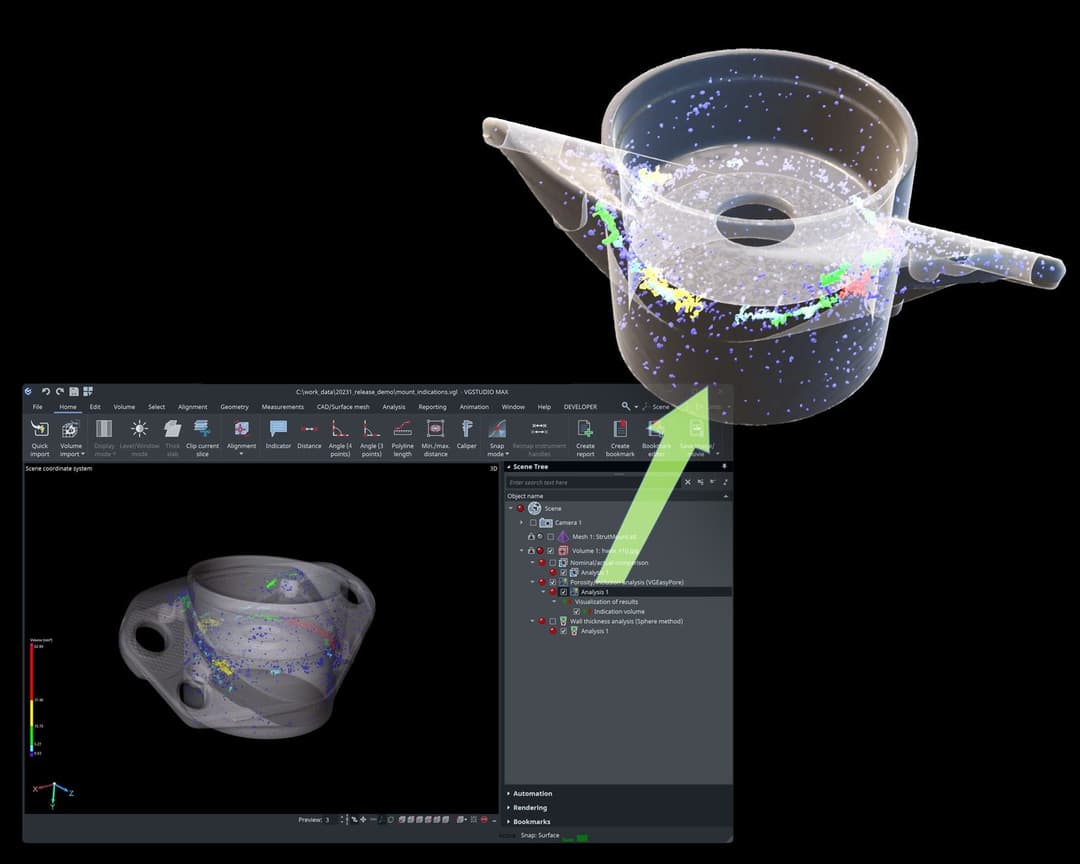
Drive product development and quality with unmatched insights
VGSTUDIO MAX empowers you to swiftly move your products from concept to reality with its full suite of CT analysis tools. Whether you're testing simple or complex parts, in the metrology lab or on the shop floor, VGSTUDIO MAX is the de facto standard for the reliable detection of critical defects.
Proven in industrial practice for over 25 years, VGSTUDIO MAX has passed NIST, ISO, and PTB standards.

Enhance quality inspection with advanced analysis and AI-driven precision
Elevate your quality inspection processes with VGSTUDIO MAX’s versatile toolset. Utilize geometry and material analyses to detect and characterize defects and perform simulations to assess performance under stress.
The integration of AI-based solutions enables smart, autonomous data segmentation, ensuring precise and efficient analysis that leads to better-informed decisions and superior product quality.

Outpace with advanced and next-generation NDE technology
Experience the confidence of using cutting-edge tools that evolve with your needs. VGSTUDIO MAX continuously updates to tackle industry challenges and supports a wide range of data types, ensuring you remain at the forefront of innovation.
Its scalable design allows you to automate processes and expand functionality as your inspection requirements grow.
What's New
Exciting news: VG software 2025.2 is here
This release introduces cutting-edge hardware integrations, including support for the Absolute Arm, AS1 scanner, and GelSight surface roughness analysis, seamlessly combining tactile and optical data acquisition. Users can now evaluate internal and external features effortlessly within a single platform. Plus, new tools for fine-tuning AI models, project-wide measurement overviews, and intuitive transformation controls make processes smarter, faster, and more efficient. Dive in to see how VG 2025.2 can transform your work!
Training and Resources
Connect and collaborate with your peers and experts
The Nexus Community provides you with excellent peer forums and the opportunity to learn from thousands of others in your industry. Currently, hundreds of peer forums waiting for you to explore into. Discover best practices and get the answers you need to succeed. Register for Nexus to get full access the Community forums.
Our team is ready to help
Our technical support teams are on hand to answer your questions. Contact us through our online form and we will get right back to you.
You might be interested in...
Related products
© 2026 Hexagon AB and/or its subsidiaries


